Let’s face it! Your website’s design can make or break your brand’s first impression.
And with WordPress powering over 43% of all websites globally, it’s no surprise that nailing your WordPress design is one of the smartest moves you can make.
But here’s the thing: Good design isn’t just about making things look pretty.
- It’s about how your visitors feel when they land on your site.
- It’s the way your layout guides them.
- How fast your site loads.
- Whether they can easily browse on mobile.
And yes! How confident they feel clicking that “Buy Now” or “Contact Us” button. That’s where this WordPress design guide comes in. It’s your go-to resource to avoid the messy, outdated, or confusing look that chases visitors away. Instead, you’ll learn how to create a site that’s clean, easy to use, and tailored to your audience.
And if you’re not planning to go the DIY route? No worries. Knowing the basics will help you hire WordPress developers more effectively. This will allow you to communicate your needs clearly and get results that actually work for your business. So whether you’re starting fresh or revamping your existing website, this guide will help you do it purposefully and clearly.
Let’s get started the right way!
Getting Started with WordPress Design
So, you’ve chosen WordPress. But now you’re staring at a blank canvas and wondering, “Where do I even begin?” No worries! we’ve all been there.
The first step in your WordPress design journey is understanding your purpose.
What’s your website actually for? Is it a portfolio? A blog? A store? A service site?
Your goal will guide every design decision from here on out.
Step 1: Choose the Right Theme (Seriously, This Matters)
WordPress themes do the heavy lifting when it comes to layout and design.
You’ll find thousands of free and paid options, but don’t let the choices overwhelm you.
Look for themes that are:
- Responsive (works on all screen sizes)
- Lightweight (for faster load times)
- Customizable (so you’re not stuck with cookie-cutter design)
- Well-supported (with updates and developer support)
If you’re unsure, starting with something like Astra, GeneratePress, or Kadence is always a safe bet.
Step 2: Add a Visual Builder (Your New Best Friend)
The best part is you don’t need to be a designer to add a visual builder. Page builders like Elementor, Beaver Builder, or WPBakery let you drag and drop your way to a beautiful layout—no coding required. They’re intuitive, beginner-friendly, and help you bring your ideas to life with just a few clicks.
Step 3: Map Out Your Site Structure
Site structure is important, so before you start adding pages, sketch out your main sections. Think homepage, about, services, blog, contact, etc.
Clear navigation = happy visitors.
Understanding WordPress Design (What Actually Matters)
We have discussed choosing the right theme, adding a visual builder, and mapping out structure, which is quite important to get started with WordPress.
But WordPress design isn’t just about picking a nice theme and adding a few images. It’s about how everything works together visually, technically, and functionally.
So what should you actually focus on? Let’s break something down.
Here’s the stuff that makes a real difference:
-
User Experience (UX) Comes First
Design is about how your website feels to use. If someone lands on your site and can’t figure out where to go next—you’ve lost them.
Ask yourself:
- Is it easy to navigate?
- Can users find what they need in 2–3 clicks?
- Does it load fast and look clean on mobile?
If the answer is yes, you’re on the right track.
-
Typography and Colors
Fonts and colors seem small—until they’re not.Stick with easy-to-read fonts and a color palette that reflects your brand. Avoid neon green text on black backgrounds. (Unless you’re designing for a ‘90s hacker movie.)
-
Responsive Design
With over 60% of web traffic coming from mobile, your site must look good on phones and tablets—not just desktops. Choose responsive themes and always preview your layout on different screen sizes.
-
Accessibility = Respect
Design with everyone in mind. Use readable fonts, proper heading tags, alt text for images, and contrast that works for users with visual impairments. It’s not just thoughtful—it’s smart.
So, now you know what’s important let’s move on to the next section.
WordPress Design Guide Step-By-Step Process
You’ve got the basics down. Now it’s time to actually build a WordPress site that looks great, functions smoothly, and reflects your brand.
Let’s walk through it step-by-step:
1. Start With Your Brand Identity
Design isn’t just decoration—it’s communication, defining what you are bringing to the table. So before you touch a theme or page builder, lock in your:
- Logo
- Color palette
- Font pairings
- Voice and tone
Keep it consistent. This is how people remember you.
2. Choose a Page Builder That Fits You
If you’re not coding-savvy, page builders are your shortcut to clean, professional design.
Top picks include:
| Page Builder | Strengths | Good For |
| Elementor | Drag & drop, tons of widgets | Beginners & freelancers |
| Beaver Builder | Clean UI, developer-friendly | Agencies & coders |
| WPBakery | Built-in with many themes | Visual custom layouts |
| Gutenberg (native) | Lightweight, improving fast | Minimal setups |
These tools help you skip the stress of HTML/CSS while still having full control.
3. Build Out Key Pages First
Start with your homepage, about, services, and contact page.
Use short sections, strong headlines, and clear CTAs (calls to action).
Less clutter = better results.
And remember—your homepage doesn’t need to say everything. Just enough to guide them deeper.
4. Optimize for Speed (Nobody Likes a Slow Site)
Speed matters—for your visitors and for SEO.
Quick fixes:
- Use lightweight themes
- Compress images
- Install a caching plugin like WP Rocket
- Avoid bloated plugins you don’t actually nee
5. Make It Mobile-Ready
Design with your thumbs in mind.
- Big buttons
- Stack elements vertically
- No tiny text or squished images
Mobile isn’t optional—it’s essential.
6. Use Templates Smartly
Don’t reinvent the wheel. Most builders and themes come with pre-designed templates for homepages, portfolios, blogs, etc. Use them as a starting point—then tweak as needed.
7. Install the Right Plugins for Design Support
Here are a few helpful ones:
| Plugin Name | What It Does |
| Elementor | Visual builder for custom pages |
| WPForms | Drag-and-drop form builder |
| Smush | Compress images without losing quality |
| Simple CSS | Add custom styles without touching files |
Plugins can boost your design workflow—just don’t go overboard.
8. Test Everything Before You Launch
Run through your site like a visitor.
- Are links working?
- Is your contact form sending emails?
- How’s the layout on mobile?
Catch issues early and fix them fast.
Common WordPress Design Challenges And How to Handle Them
Designing a WordPress site can feel smooth at first—until it doesn’t.
Let’s talk about a few common headaches you might hit along the way—and what to do when they pop up.
Challenge 1: “My Site Looks Good on Desktop… But Terrible on Mobile”
This is one of the most common issues. Sometimes you build a beautiful desktop layout, but once you check your phone—it’s a mess.
Fix it:
- Use the responsive view in your page builder (Elementor makes this super easy).
- Adjust padding/margins for mobile.
- Stack content vertically—horizontal sections don’t always scale well.
Challenge 2: “My Theme Isn’t Flexible Enough”
You picked a theme that looked perfect until you tried to customize it. Now you’re stuck trying to change fonts or move stuff around—and it just won’t budge.
Fix it:
- Switch to a more flexible theme like Astra or Kadence.
- Pair it with a visual builder that overrides your theme’s rigid settings.
Challenge 3: “Everything Feels… Off”
Sometimes your site technically works, but it just doesn’t feel right.
Maybe the layout is too busy, or the text is hard to follow, or colors clash.
Fix it:
- Stick to a simple layout with clear hierarchy.
- Use white space generously.
- Read your site aloud—awkward phrases and confusing structure will stand out.
Challenge 4: “My Site Loads Like It’s on Dial-Up”
Slow sites = lost visitors.
If your page takes more than 3 seconds to load, people bounce. And Google notices.
Fix it:
- Compress images before uploading (use TinyPNG or the Smush plugin).
- Use caching (like WP Rocket).
- Avoid plugins you don’t need—they can slow things down fast.
Challenge 5: “I Don’t Know What’s Working”
You’ve built your site, it’s live… but now what?
No idea if visitors are staying, clicking, or bouncing.
Fix it:
- Set up Google Analytics and Search Console.
- Use tools like Hotjar or Microsoft Clarity to see how users actually interact with your site.
Data gives you clarity. And clarity leads to better design decisions. If you are still feeling stuck?
Sometimes the best move is to hire WordPress developers who can translate your vision into something smooth, responsive, and scalable.
Final Thoughts: Ready to Build a Site That Feels Right?
Designing your WordPress site isn’t just about how it looks- It’s about how it feels to visitors.
- A site that loads fast.
- Works on every device.
- Speaks your brand’s language without saying a word too much.
- You don’t need to be a designer to make it happen.
- But you do need the right tools, the right mindset, and a clear plan.
We’ve walked through:
- Laying the foundation with your brand identity
- Picking the right theme and page builder
- Building out the core pages
- Handling speed, mobile, and UX
- Avoiding common design traps
- And even a few shortcuts to keep your flow going
It’s a lot—but now you’re ready to make smart design choices confidently.
Thinking of Taking It to the Next Level?
If you’d rather spend your time running your business instead of wrestling with font sizes, layouts, or plugins, it might be time to hire WordPress designers who can make it all click.
And that’s where HireWPdevelopers.com steps in.
We’ve helped businesses—from startups to enterprises—turn design ideas into fully functioning, scalable WordPress sites that convert and grow.
Whether you need a fresh design, a redesign, or just a little expert support—we’ve got your back.
FAQs
1. What is WordPress design, exactly?
WordPress design refers to how your WordPress website looks and functions—from the layout and color scheme to fonts, imagery, and navigation. It includes both visual and user experience elements that make your site pleasant to use and easy to understand.
2. Do I need coding skills to design a WordPress website?
Not at all. With tools like Elementor, Divi, and WPBakery, you can design professional-looking pages without writing a single line of code. However, if you want complete customization or advanced features, working with a WordPress developer can give you that extra edge.
3. How do I pick the right WordPress theme?
Think of your theme as the “skeleton” of your site’s design.
Look for one that’s:
- Lightweight and fast
- Responsive (works on all devices)
- SEO-friendly
- Compatible with page builders
Themes like Astra, GeneratePress, and Kadence are all solid options.
4. Can I customize my WordPress theme?
Yes! Most modern themes offer built-in customization options. If you’re using a theme that’s limiting your vision, switching to a page builder or hiring WordPress developers for custom work can help you go beyond the basics.
5. How do I make sure my WordPress design is mobile-friendly?
Always preview your design in mobile view while building. Stick to simple layouts, make buttons large enough to tap, and avoid side-by-side content blocks. Google also favors mobile-friendly websites, so this directly impacts your search rankings.
6. Is it better to use a page builder or the block editor?
Both work—but they serve different needs. If you’re going for basic layouts, WordPress’s built-in block editor is fine. For more flexible, stylish, drag-and-drop designs, tools like Elementor or Divi give you a lot more control.
7. How do I speed up my WordPress site design?
Slow sites turn users away.
To keep yours quick:
- Optimize images before uploading
- Use caching plugins like WP Rocket
- Choose a fast theme
- Avoid unnecessary plugins
These small changes can make a big difference in site speed and experience.
8. Why should I hire WordPress developers instead of doing it myself?
Designing on your own works for simple sites. But when you’re building for growth—e-commerce, lead gen, or branding—it pays to have pros on board. Hiring WordPress developers ensures your site is well-coded, scalable, SEO-ready, and aligned with your business goals.
9. Can I redesign my WordPress site without losing content?
Yes. When done correctly, you can change your theme or layout without affecting your posts, pages, or media. Just make sure to back everything up before making changes.
10. How much does WordPress design cost?
It depends. DIY options can cost next to nothing if you’re using free tools. But if you hire WordPress developers for custom work, expect to invest anywhere from $500 to $5000+ depending on the scope, features, and functionality.







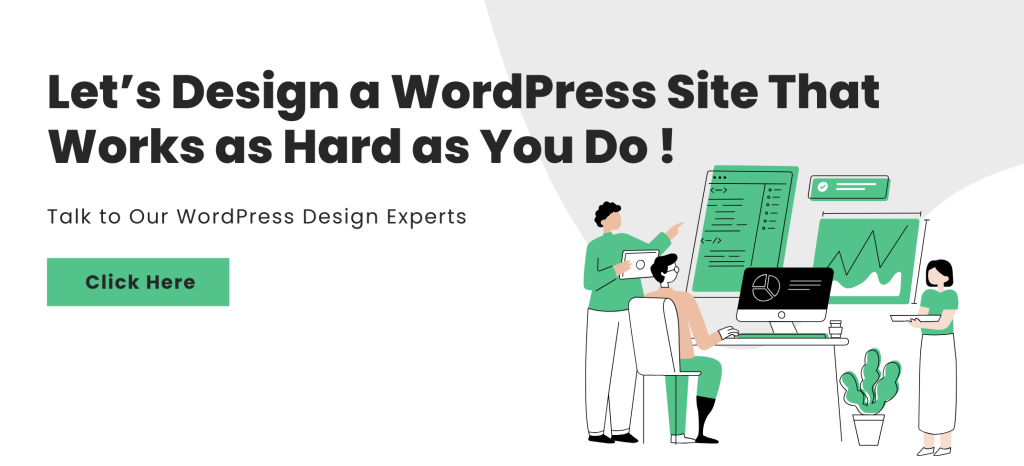
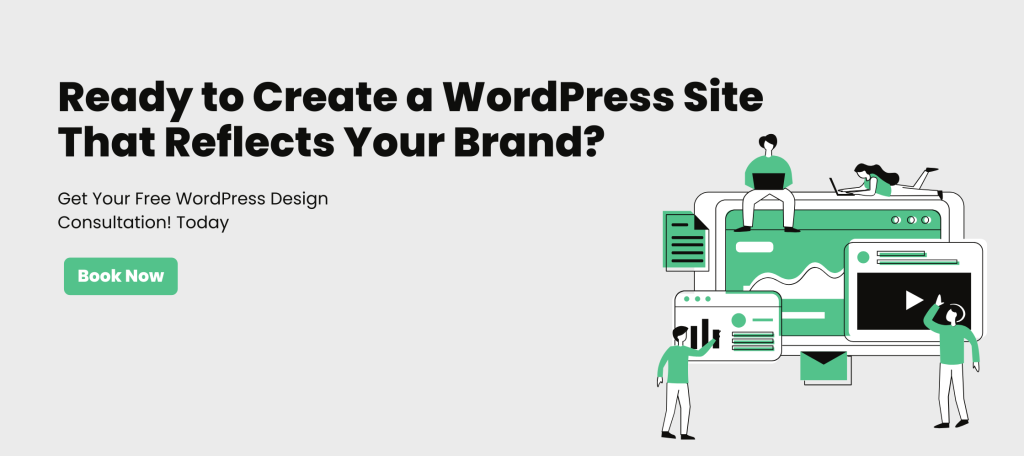
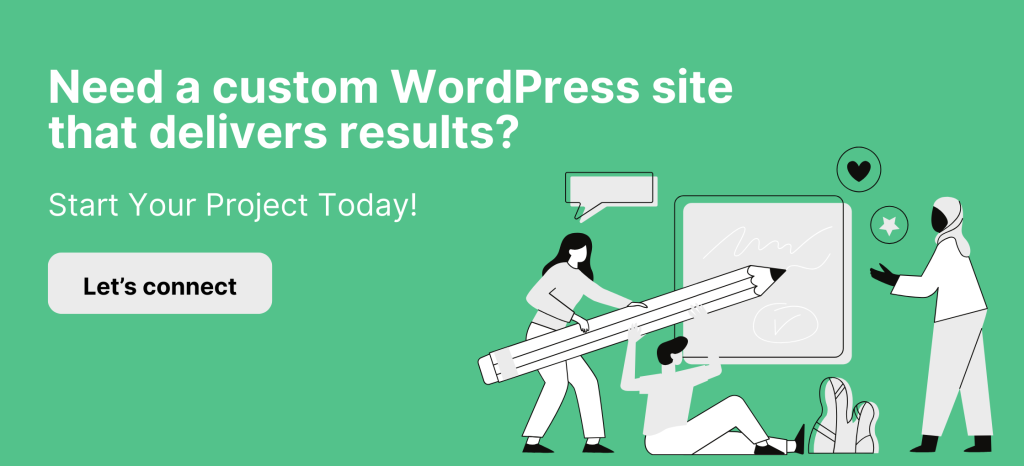

Social List