If your website feels outdated, clunky, or just hard to manage, you’re not alone. Many business owners and developers eventually find themselves asking the same question—should I move to WordPress?
The answer is often a confident “yes.”
WordPress is known for its flexibility, scalability, and ease of use. It’s not just a blogging platform anymore—it’s a full-blown content management system (CMS) trusted by some of the biggest brands out there. From small businesses to global enterprises, it’s become the go-to choice for building websites that are secure, responsive, and easy to update.
So, why is WordPress migration important?
Because staying stuck with a platform that no longer meets your needs can cost you time, money, and opportunities. If you’re dealing with poor loading times, clunky design, or limited control over your content, switching to WordPress can open the door to a smoother, more professional web presence.
Migrating your site might sound intimidating at first—but it doesn’t have to be. When done right, it’s a smooth process that sets you up for future success.
In this guide, you’ll find everything you need to get started with WordPress migration. Let’s explore what it takes to make the move, and why it could be one of the smartest choices for your website.
WordPress Migration Statistics
Understanding the impact of WordPress in the digital landscape can highlight the benefits of migration. Here are some compelling statistics from 2024-2025:
-
Dominant Market Presence: WordPress powers approximately 43.5% of all websites globally, reinforcing its position as the leading content management system (CMS).
-
CMS Market Share: Among websites utilizing a CMS, WordPress holds a commanding 63.1% share, significantly outpacing competitors like Shopify and Joomla.
-
Extensive Plugin Ecosystem: The WordPress plugin repository boasts over 60,000 plugins, enabling extensive customization and functionality enhancements for users.
-
E-commerce Integration: WooCommerce, WordPress’s premier e-commerce plugin, now powers 28% of all online stores worldwide, reflecting its growing influence in the e-commerce sector.
-
High-Traffic Website Adoption: Approximately 29.41% of the top 10,000 websites globally utilize WordPress, indicating its robustness and scalability for high-traffic sites.
-
Global Reach: WordPress is used by websites in over 178 countries and supports more than 60 languages, showcasing its international adaptability.
These statistics underscore WordPress’s prominence and the potential advantages of migrating your website to this versatile platform.
Understanding WordPress Migration — What It Really Means
Let’s clear something up: WordPress migration isn’t a one-size-fits-all process.
It can mean different things depending on where you’re coming from and what you’re hoping to achieve.
So what exactly does it involve?
At its core, migrating to WordPress means moving your website’s content, media, design, and functionality from your current platform to a WordPress environment. Simple idea—but how you get there can vary quite a bit.
Common Types of WordPress Migration
You might be doing one of the following:
- Platform-to-WordPress Migration
Moving from systems like Joomla, Drupal, Shopify, or Wix to WordPress. - Host-to-Host Migration
Keeping your WordPress site but switching hosting providers. - Domain Migration
Changing your website’s domain name and updating everything accordingly. - Design Overhaul During Migration
Some choose to redesign or restructure their site completely during the move.
Each scenario comes with its own steps, tools, and things to watch out for.
Why It Matters
Poorly handled migration can lead to broken links, missing images, messed-up layouts—or worse, a sudden drop in search rankings.
That’s why understanding the process ahead of time makes such a difference. It gives you more control and fewer surprises.
It’s not just about “moving a site”—it’s about making sure your business keeps running smoothly during and after the move.
Getting Started with WordPress Migration: What to Know Before You Begin
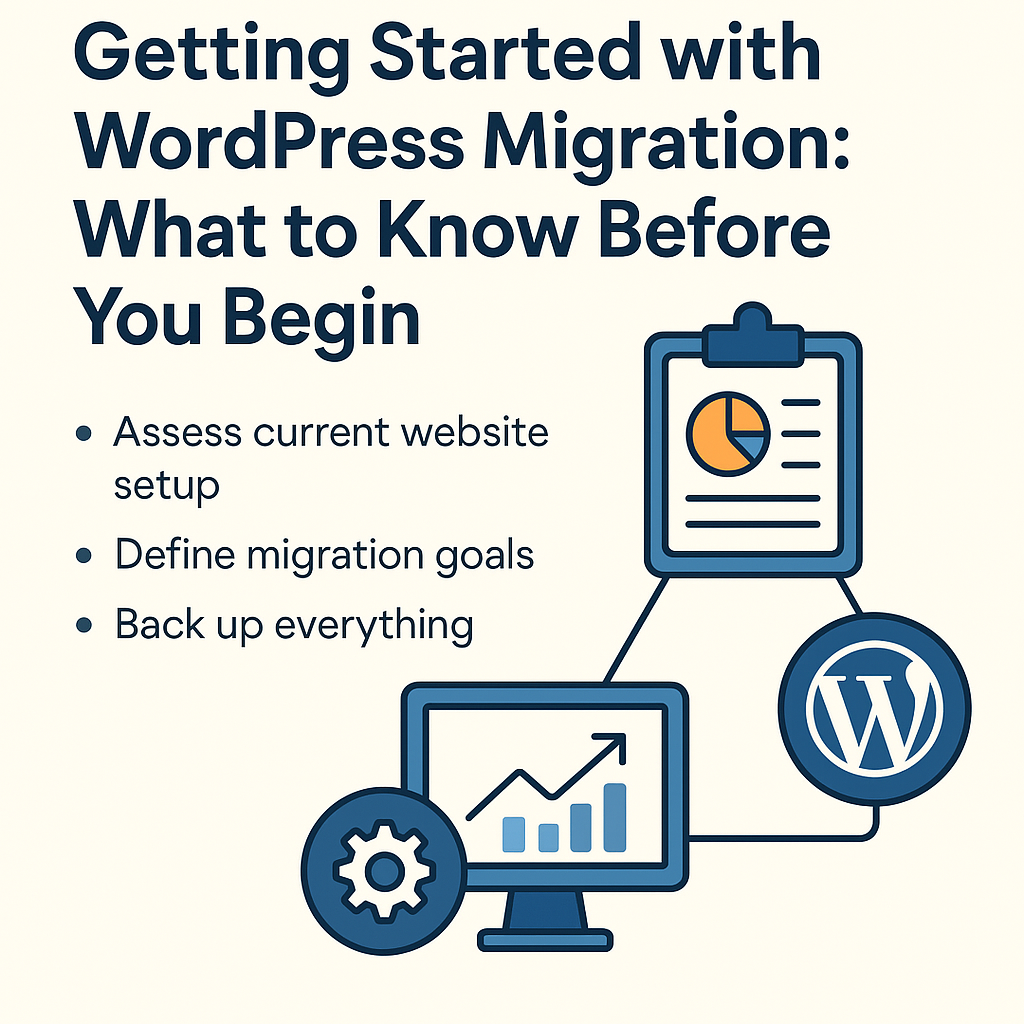
Before jumping into the process, it’s good to pause and get a few things straight.
Moving a website isn’t just about copying files from one place to another. It’s about making sure everything works as expected once the shift is complete—design, functionality, SEO, and user experience.
So, where do you begin?
-
First, assess your current website setup.
- What platform are you currently using?
- Is it a custom CMS, a website builder like Wix or Squarespace, or something else entirely?
- Are there any special features or tools your site depends on?
Understanding this helps determine the complexity of your migration and what tools or methods will best suit your situation.
-
Next, define your migration goals.
Are you looking for better speed, more control, or easier updates?
Or maybe you want to redesign your site entirely while moving to WordPress?
Being clear about your goals upfront helps guide the rest of the process and avoids surprises down the road.
-
Lastly, back up everything.
Before you make any changes, ensure you have a full backup of your current site, including files, databases, and media. Even if you’re working with a developer, having your own backup is just smart planning.
Once these pieces are in place, you’re ready to move on to the actual migration.
And don’t worry—we’ll break that part down step by step in the next section.
WordPress Migration Guide — Step-by-Step Process
You’ve planned things out, understood the basics, and you’re ready to make the move. Now let’s break down the entire WordPress migration process in a way that’s easy to follow, even if you’re not a developer.
Step 1: Choose the Right Hosting for WordPress
If you haven’t already, pick a hosting provider that supports WordPress well.
Look for:
- One-click WordPress installation
- Good support and uptime
- Scalability for future growth
Some popular options include SiteGround, Bluehost, and Kinsta.
Step 2: Set Up a Fresh WordPress Installation
Install WordPress on your new hosting space.
Most providers offer a super simple setup that takes just a few clicks.
This gives you a clean place to move your content and design.
Step 3: Back Up Your Current Website
Even if you’ve done it already—double-check.
Make sure you have a complete backup of:
- Website files (HTML, CSS, JS, etc.)
- Media folders
- Database
- Custom plugins or tools
If something goes sideways, a backup is your safety net.
Step 4: Migrate Your Content
Depending on your current platform, use the right method:
- Plugins like All-in-One WP Migration or Migrate Guru (if you’re on WordPress already)
- Manual migration for platforms like Joomla, Drupal, or custom CMS
- Third-party tools or services if you’re migrating from something like Wix or Shopify
Step 5: Fix URLs and Internal Links
Chances are, your URLs will change slightly.
Use a plugin like Velvet Blues or Better Search Replace to update internal links and image paths.
Step 6: Rebuild or Recreate the Design
If you’re redesigning:
- Use a theme builder like Elementor, Block Editor, or a custom theme
- Recreate your layout, keeping mobile responsiveness in mind
Try to match the feel of your old site if you’re not changing much—otherwise, this is your shot to refresh things.
Step 7: Check SEO Settings
SEO can take a hit during migration—unless you’re careful.
Make sure to:
- Set up redirects (301) from old URLs to new ones
- Install SEO plugins like Rank Math or Yoast
- Submit the new sitemap to Google Search Console
Step 8: Test Everything
Before going live, test:
- All forms and interactive features
- Media and image displays
- Page loading speeds
- Mobile views
If something feels off—fix it now, not after launch.
Step 9: Launch the New Site
When everything’s working fine, point your domain to the new WordPress hosting.
Once the DNS propagates (this can take a few hours), your new WordPress site will be live!
Common Challenges During WordPress Migration
Migration might sound straightforward on paper, but there are a few speed bumps you should know about.
-
Broken Internal Links
This one’s sneaky.
Once you move your content, the URLs might change—even slightly. If you don’t update internal links, your visitors could end up on 404 error pages instead of where they should be.
Tip: Use the “Better Search Replace” plugin to quickly fix internal URLs across your site.
-
SEO Drops After Migration
Search engine traffic can take a dip if you don’t carry over your SEO settings or forget to set up redirects.
Tip: Always use 301 redirects from your old URLs to the new ones. And resubmit your updated sitemap to Google Search Console.
-
Missing Images or Media Files
Migrating your media library doesn’t always go smoothly—especially if you’re moving manually or between different platforms.
Tip: Double-check your uploads folder and use plugins like “Media Tools” to re-link broken images if needed.
-
Theme or Plugin Conflicts
Not all themes or plugins play nice together—especially after a move.
Tip: Test everything in a staging environment before pushing live. If something breaks, deactivate your plugins one by one to spot the issue.
-
Database Mismatches
If you’re doing a manual migration, importing your database incorrectly can break the entire site.
Tip: Always export the full database, and use a tool like phpMyAdmin or WP Migrate DB to keep everything intact.
Thinking About WordPress Migration? Let’s Make It Simple Together
You’ve just seen everything that goes into a successful WordPress migration—from planning and prepping to executing and troubleshooting.
And while you can do it yourself, it’s totally okay if you’d rather not.
Because let’s face it—migrating a site isn’t just about moving stuff around.
It’s about making sure nothing breaks in the process.
It’s about keeping your SEO safe, your users happy, and your business running without missing a beat.
That’s where HireWPdevelopers.com comes in.
We help businesses like yours move to WordPress without the headaches.
Whether you’re switching from Shopify, Joomla, Wix, or a custom CMS—we’ve done it.
We know the quirks, the shortcuts, the common “uh-oh” moments, and how to handle them before they even happen.
With us, you get:
- A smooth, secure migration
- Your content and design properly transferred
- SEO settings preserved
- Zero downtime during the switch
- Full support every step of the way
In short, we take care of the tricky parts so you can focus on what matters—running your business.
Conclusion
Migrating your website to WordPress isn’t just a technical decision—it’s a smart step toward more control, flexibility, and long-term growth.
Whether you’re coming from Wix, Joomla, Shopify, or a custom CMS, WordPress gives you a platform that grows with your business.
From SEO to scalability, user-friendly design to plugin support—it just makes life easier.
But let’s be real—migration isn’t always simple.
It involves planning, tools, testing, and a few things that can easily slip through the cracks if you’re doing it alone. That’s why having a reliable partner makes all the difference.
At HireWPdevelopers.com, we don’t just move your site—we make sure it works perfectly after the move. We help preserve your SEO, avoid broken links, carry over your media, and maintain your design (or upgrade it if that’s the goal).
You won’t have to stress about file transfers, database errors, or lost content—we take care of the details so your site stays live, your rankings stay intact, and your users never notice a hiccup.
Whether you need a quick migration or a full redesign as part of the move, we’ve got the experience to guide you through it—step by step.
So if you’re serious about making your online presence smoother, faster, and easier to manage
FAQs
How long does a WordPress migration take?
It depends on your site’s size and complexity. A basic site can take just a few hours, while more advanced setups (with custom features, large databases, or redesigns) might take a few days. Working with a WordPress expert helps speed up the process while keeping things secure.
Will my website go down during the migration?
Not if it’s done right. With the right strategy (and staging environment), your existing site can stay online while the WordPress version is being prepared. Once everything’s ready, your domain is simply pointed to the new site—usually with zero downtime.
Can I keep my SEO rankings after moving to WordPress?
Yes—but only if redirects and SEO settings are handled properly.
You’ll want to redirect your old URLs to the new ones (301 redirects), carry over meta tags, and resubmit your sitemap. SEO plugins like Yoast or Rank Math can also help retain search visibility post-migration.
What if I’m not very technical—can someone handle the migration for me?
Absolutely. That’s where HireWPdevelopers.com steps in.
We handle the entire migration process—from backups to final launch—so you don’t have to touch the technical stuff at all.
Do I need to redesign my website when migrating to WordPress?
Not necessarily. You can keep your current design if you want a direct move.
But many businesses use this opportunity to refresh their site’s look, improve mobile responsiveness, and simplify the layout. Either way, we can support both options.







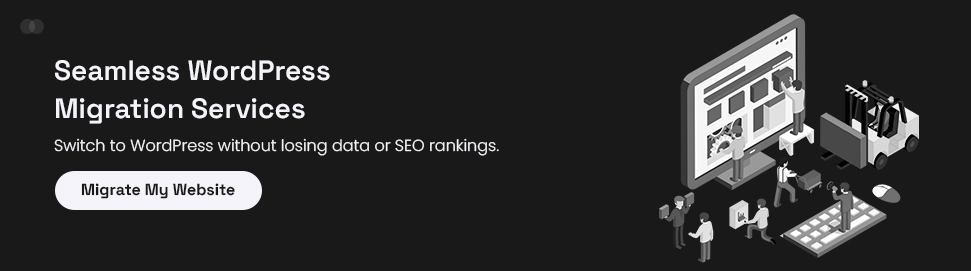
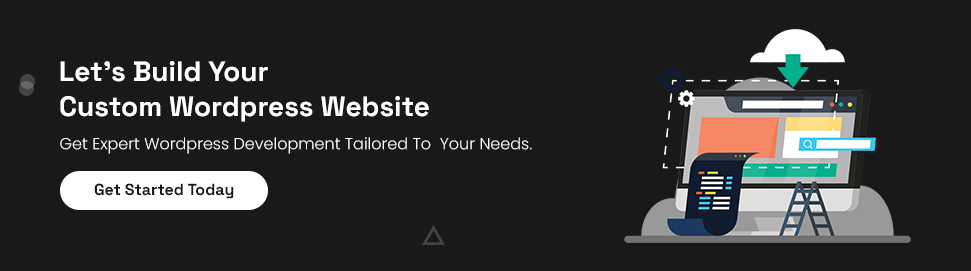
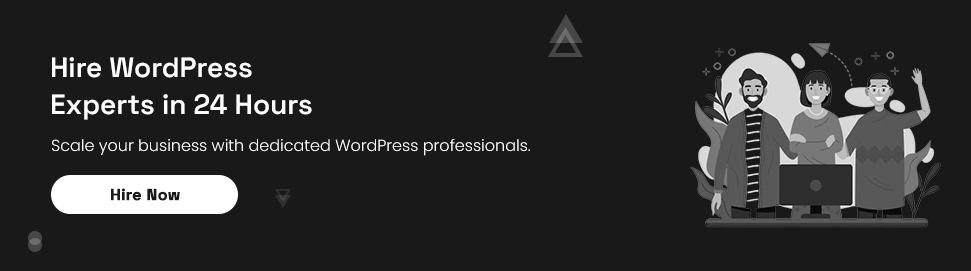

Social List